Installing as guest in Hyper-V
Hyper-V is a hypervisor that is included with some versions of Microsoft Windows. For using Athena OS as guest in Hyper-V, you need to enable it.
After enabling Hyper-V, on Windows search and open Hyper-V Manager and, on the left pane, click on the resource with the name of our host
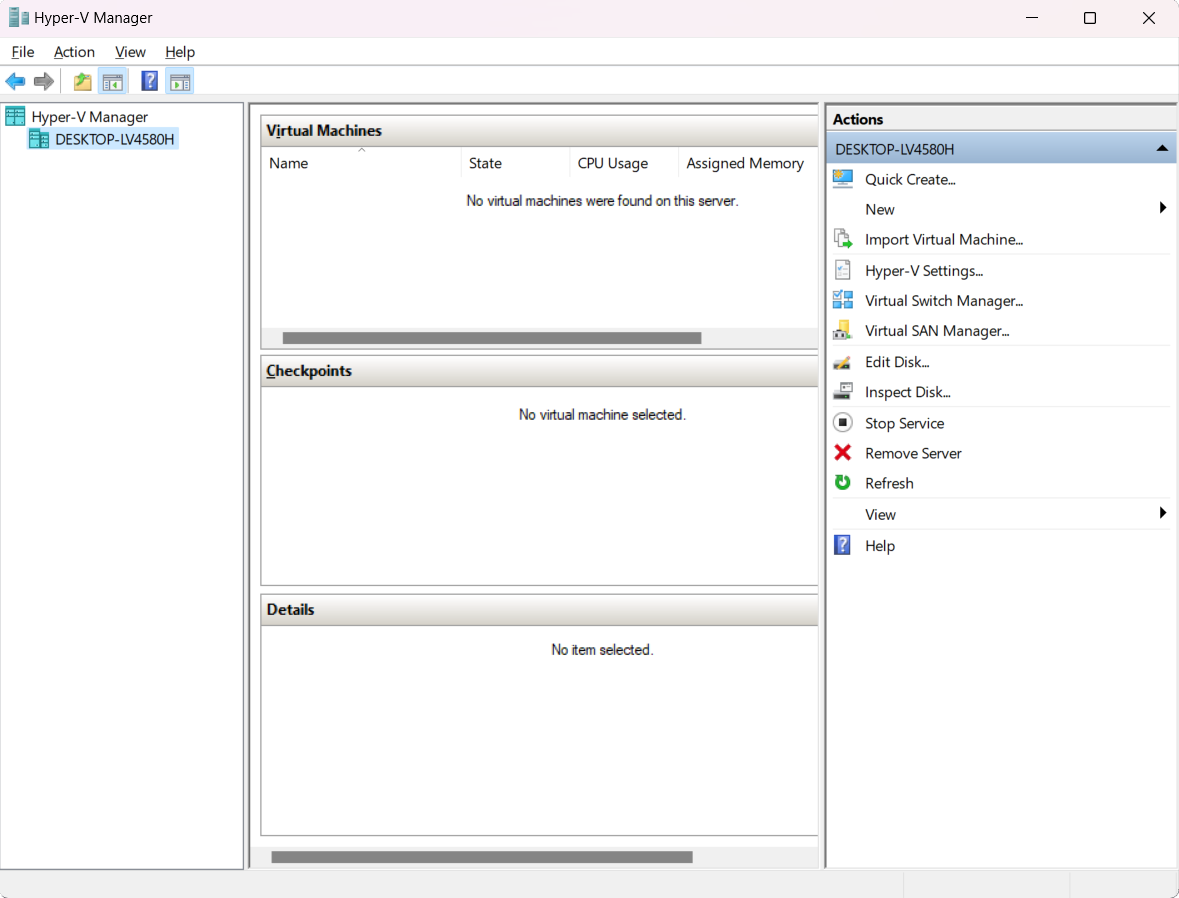
Click on Quick Create… on the right pane. A window will popup. Click on Location installation source button and on Change installation source… button for loading Athena OS ISO image file, uncheck This virtual machine will run Windows, and on the bottom-right side, expand More options and type the name of the VM and click on Create Virtual Machine
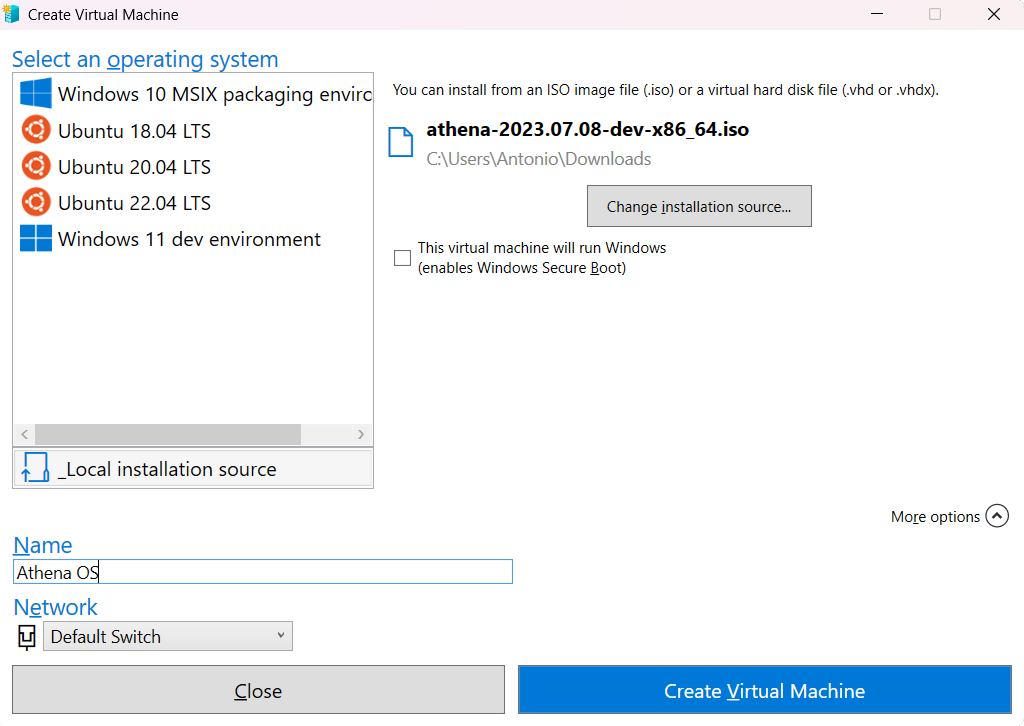
Once finished, you should get the following window
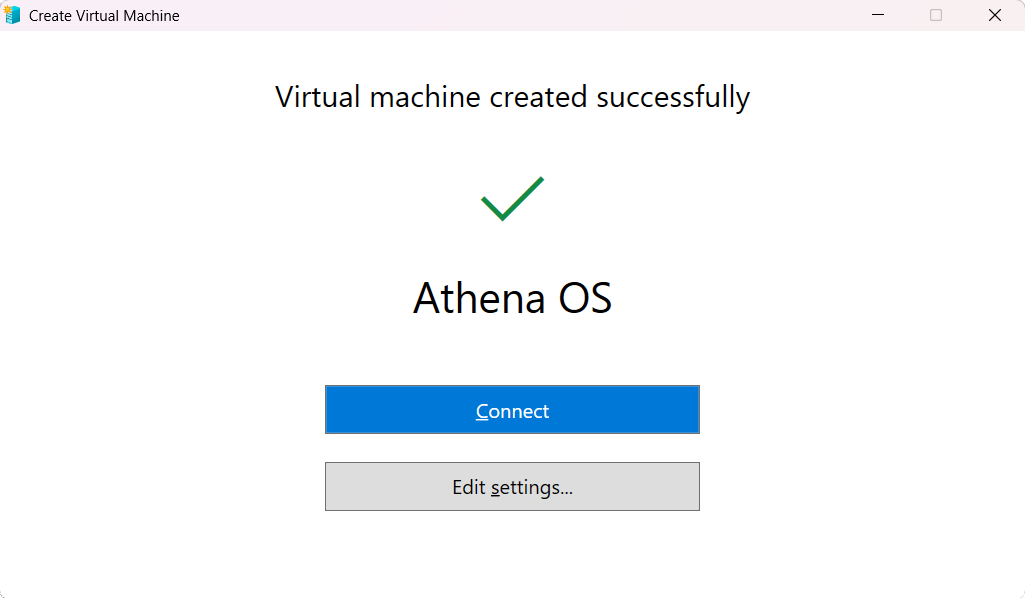
Click on Edit settings… and you can tweak the options you wish, for example move to Processor tab and set the Number of virtual processors to 2
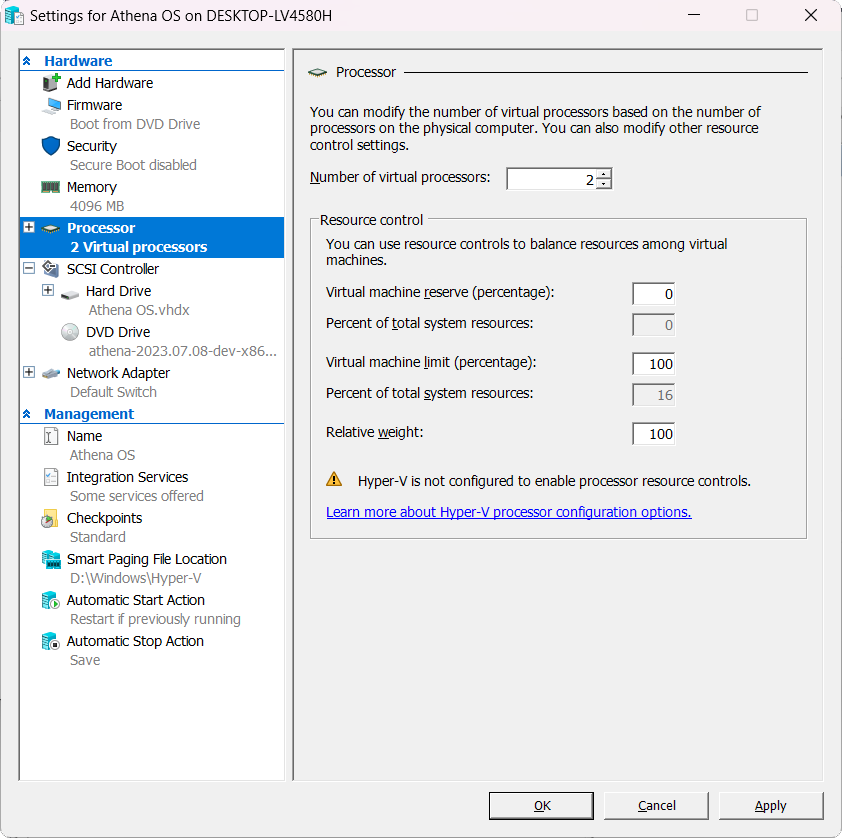
Then, move to Integration Services and enable Guest services

When you set all your favourite settings, click on Apply button and then OK. You can now click on Connect and finally on Start
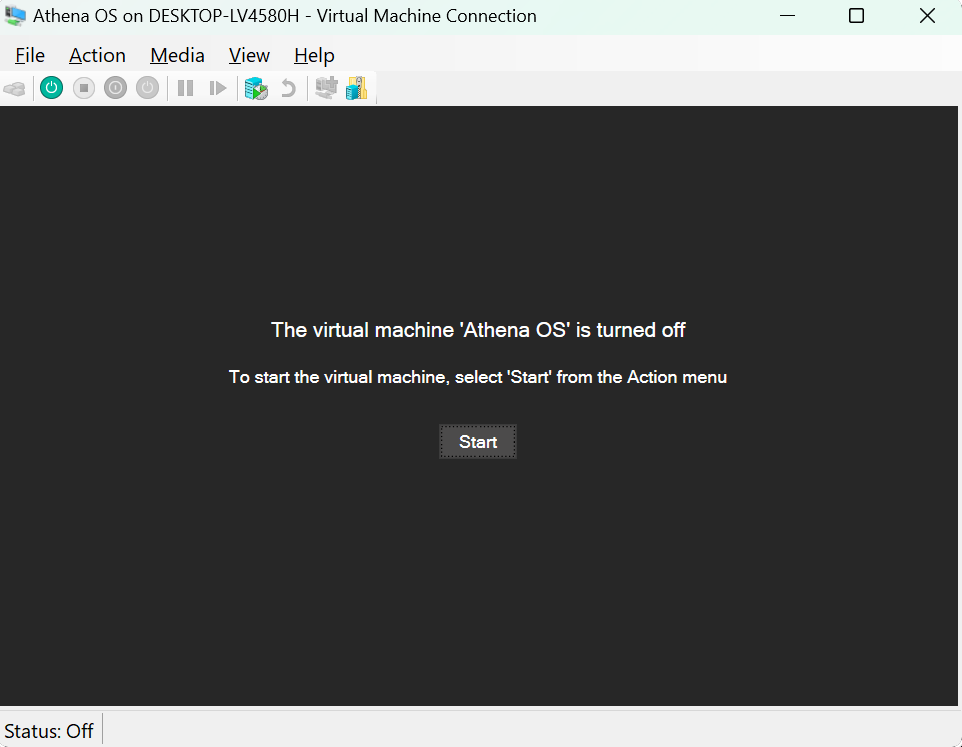
The virtual machine will run with a 1024x768 resolution. For changing it, go to Athena OS settings -> Display and change it to your favourite resolution
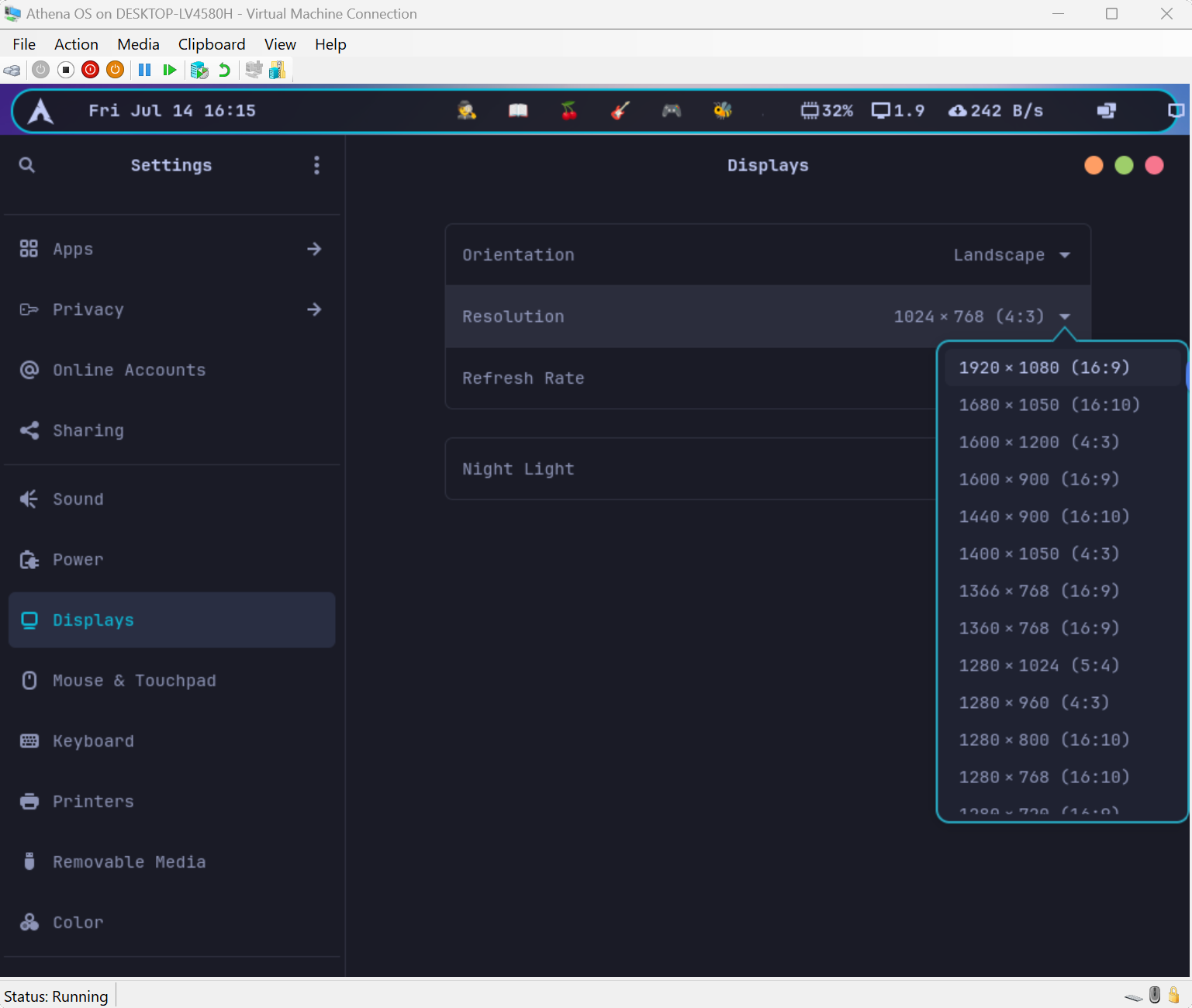
For further configuration or tricks, read the Arch Linux Hyper-V documentation.
Once booted, install Athena OS as explained in Installing as baremetal chapter.