Customizing Display Managers
GDM
Customize Background
If you wish to change the GDM background, you need to extract the existing gnome-shell-theme.gresource, edit and compile it. For doing this, create a file name gdm-theme-script.sh and paste the following code inside it:
#!/bin/sh
workdir=${HOME}/shell-themeif [ ! -d ${workdir}/theme ]; then mkdir -p ${workdir}/themefigst=/usr/share/gnome-shell/gnome-shell-theme.gresource
for r in `gresource list $gst`; do gresource extract $gst $r >$workdir/${r#\/org\/gnome\/shell/}doneand give executable permissions by running chmod 755 gdm-theme-script.sh.
Once this script is run, it creates a shell-theme/theme folder in your home directory where it extracted the content of the current gnome-shell-theme.gresource file. So, go to this directory by running cd $HOME/shell-theme/theme. Inside it, create a file named gnome-shell-theme.gresource.xml if not existing and paste the following code inside it while imagefilename must be replaced with the only filename of your background image you want to apply:
<?xml version="1.0" encoding="UTF-8"?><gresources> <gresource prefix="/org/gnome/shell/theme">
<file>imagefilename</file>
<file>calendar-arrow-left.svg</file> <file>calendar-arrow-right.svg</file> <file>calendar-today.svg</file> <file>checkbox-focused.svg</file> <file>checkbox-off-focused.svg</file> <file>checkbox-off.svg</file> <file>checkbox.svg</file> <file>close-window.svg</file> <file>close.svg</file> <file>corner-ripple-ltr.png</file> <file>corner-ripple-rtl.png</file> <file>dash-placeholder.svg</file> <file>filter-selected-ltr.svg</file> <file>filter-selected-rtl.svg</file> <file>gnome-shell.css</file> <file>gnome-shell-high-contrast.css</file> <file>logged-in-indicator.svg</file> <file>more-results.svg</file> <file>no-events.svg</file> <file>no-notifications.svg</file> <file>noise-texture.png</file> <file>page-indicator-active.svg</file> <file>page-indicator-inactive.svg</file> <file>page-indicator-checked.svg</file> <file>page-indicator-hover.svg</file> <file>process-working.svg</file> <file>running-indicator.svg</file> <file>source-button-border.svg</file> <file>summary-counter.svg</file> <file>toggle-off-us.svg</file> <file>toggle-off-intl.svg</file> <file>toggle-on-hc.svg</file> <file>toggle-on-us.svg</file> <file>toggle-on-intl.svg</file> <file>ws-switch-arrow-up.png</file> <file>ws-switch-arrow-down.png</file> </gresource></gresources>Now, open the gnome-shell.css file in the directory, search for #lockDialogGroup and change its definition as follows:
#lockDialogGroup { background: url(imagefilename); background-size: cover;; background-repeat: no-repeat;}while imagefilename must be replaced with the only filename of your background image you want to apply.
Store your background image file inside the $HOME/shell-theme/theme, and, finally, compile the theme using the following command:
glib-compile-resources gnome-shell-theme.gresource.xmlCopy the resulting gnome-shell-theme.gresource to the /usr/share/gnome-shell directory. Before copying it, just for safety, we create a backup file of the old one:
sudo cp -rf /usr/share/gnome-shell/gnome-shell-theme.gresource /usr/share/gnome-shell/gnome-shell-theme.gresource.baksudo cp -rf gnome-shell-theme.gresource /usr/share/gnome-shell/Reboot the system or logout and your new GDM background should appear.
LightDM
Customize Background
LightDM in Athena OS uses lightdm-webkit-theme-aether theme package that is based on the WebKit2 Greeter that are the components that give you the current LightDM rice on Athena.
In case you would like to keep that style but changing only the background, you can store your background file by replacing /usr/share/lightdm-webkit/themes/lightdm-webkit-theme-aether/src/img/wallpapers/space-1.jpg.
All images in /usr/share/lightdm-webkit/themes/lightdm-webkit-theme-aether/src/img/wallpapers/ folder will be the wallpapers that will be shown on LightDM when you click on the OS logo on the LightDM login window, for example:
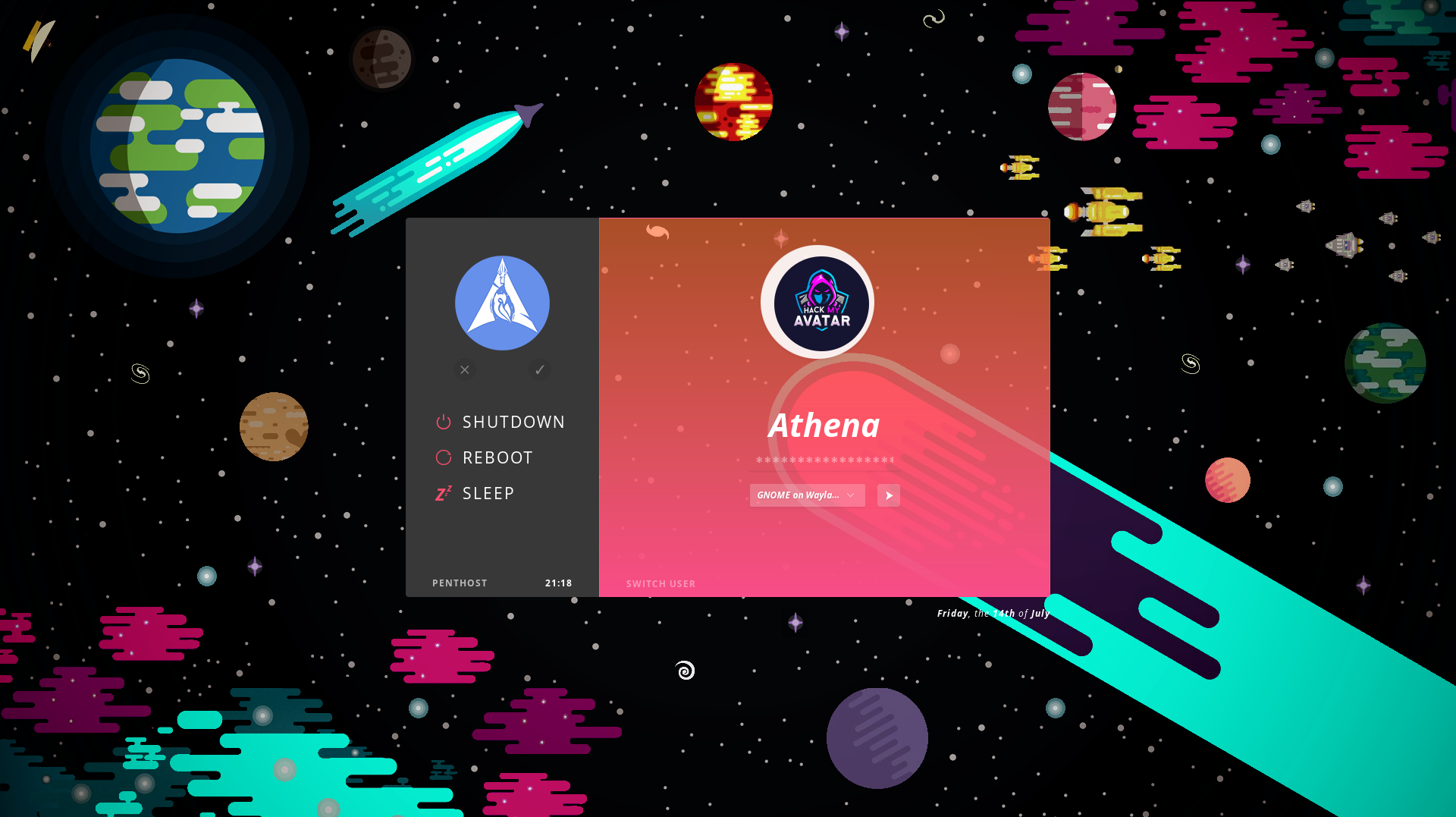
Finally, reboot the system and your new background should be applied.
Customize WebKit Theme
In case you want to try a theme different from lightdm-webkit-theme-aether theme package that is still based on the WebKit2 Greeter, you need only to detect a package or a GitHub or GitLab project, and install it by following the provided instructions.
Generally, WebKit Theme packages are distributed by AUR (Arch User Repository) and they can be installed mainly by package managers like paru instead of pacman. For example, if you search for webkit theme in AUR, check one that you like, install it by paru -S <pkg-name>.
Once installed, it will be placed in /usr/share/lightdm-webkit/themes/ folder. From there, take note of the name of the folder of your installed theme, then edit /etc/lightdm/lightdm-webkit2-greeter.conf by replacing webkit_theme = lightdm-webkit-theme-aether line by:
webkit_theme = <your-theme>save the file and close it. Reboot the system and your theme should be applied.
Customize Greeter
In case you wish to change the WebKit Theme with a different greeter, you must search for greeter packages on AUR or Arch Linux repositories. Once installed, edit /etc/lightdm/lightdm.conf by replacing greeter-session = lightdm-webkit2-greeter line by:
greeter-session = <your-greeter>save the file and close it. Reboot the system and your theme should be applied.
SDDM
Customize Background
Usually, SDDM theme packages are preset themes with a specific style and background. Of course you can use a package for keeping its style and change only the background.
For doing this, you need to go to the system SDDM theme folder, locate the current used theme, locate the wallpaper folder and store your new background there.
Athena OS uses SDDM Astronaut theme. If you like the dark style but you want to change the background, store your new background in /usr/share/sddm/themes/astronaut/Assets/Wallpapers/ folder, then edit Background= variable in /usr/share/sddm/themes/astronaut/theme.conf and set your background image filename as:
# [General]Background="Assets/Wallpapers/myfavourite.png"Reboot the system and your new background should be applied.
Customize Theme
If you wish to change completely the theme with a new style, you must search for a SDDM theme package on AUR or Arch Linux repositories. Once installed, go on /usr/share/sddm/themes/ folder and check the folder name of the installed theme, for example, let’s guess the folder of your theme is named dinosaur. Then, edit /etc/sddm.conf and replace Current=astronaut by:
[Theme]Current=dinosaurReboot the system and your theme should be applied.