Hyprland
Hyprland is a dynamic tiling Wayland compositor based on wlroots that doesn’t sacrifice on its looks. Note: it’s in beta.
In Athena OS, Hyprland has been been set up to make the user experience smoother in a window manager environment.
It doesn’t work in virtual machines out of the box, so it is suggested to use it on bare metal.
Athena’s Hyprland config is based on the wonderful dotfiles from @end-4.

The environment consists of several applications distributed between the top bar and the desktop environment.
Top Bar
 From left to right, we have
From left to right, we have
- Focused window title
- RAM usage (Swap and CPU will be shown when there’s no playing media)
- Media title
- Workspace indicator: Displays focused and occupied workspaces. Scroll to switch between them.
- Time & date
- Utility buttons + battery indicator (on a desktop with no battery, these two widgets are replaced with a weather widget)
- Other status indicators: System tray, Network, Bluetooth (and connected Bluetooth devices)
The media controls in the middle can be opened by clicking the media title on the bar or hitting Super+M
Sidebars
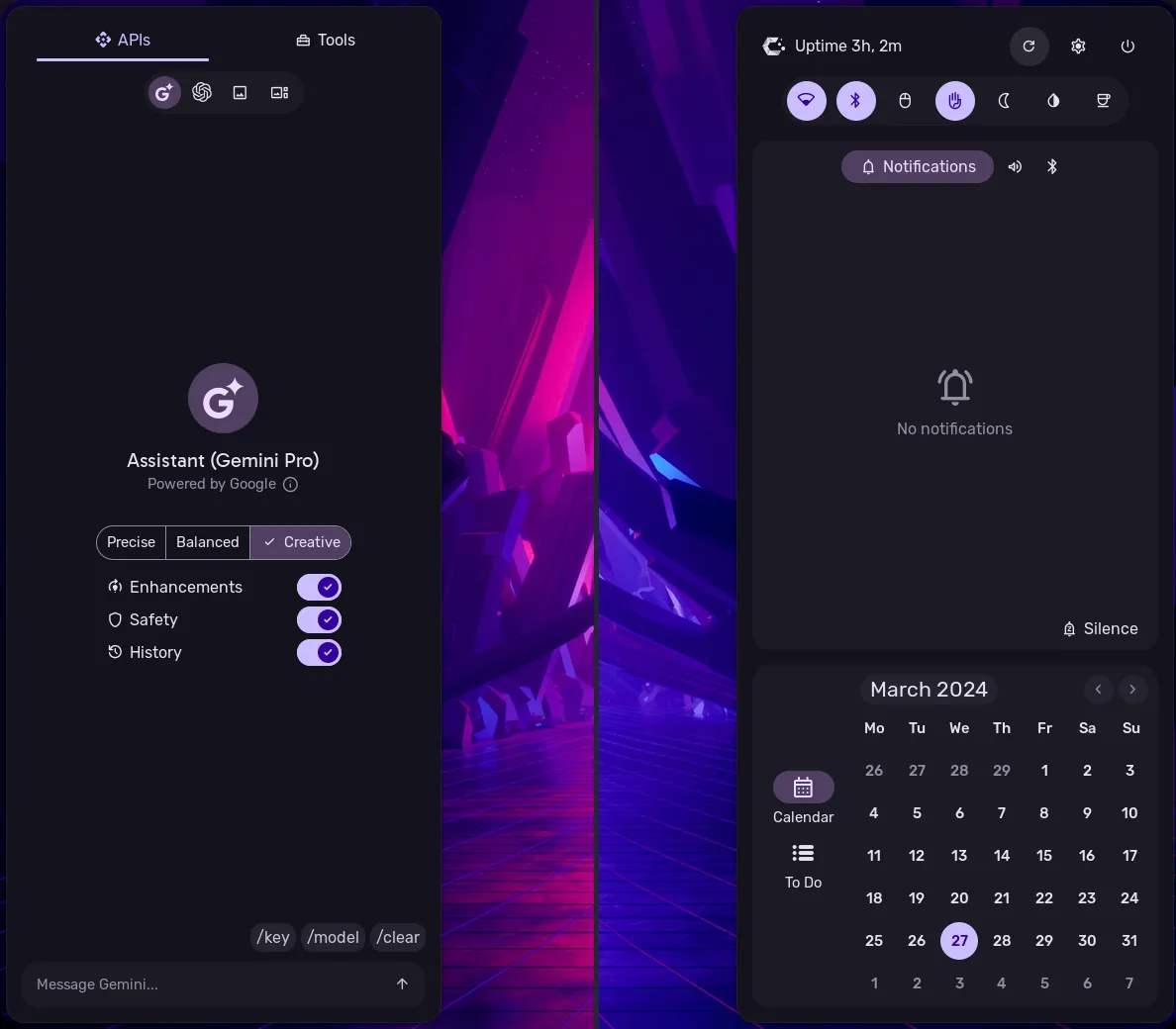
While they’re pretty self-explanatory, we have:
- Left sidebar: AI assistants: Gemini and ChatGPT (and other bots with compatible API) (API key required, but it’ll guide you)
- Right sidebar:
- Quick settings, like wifi/bluetooth toggles
- Notifications
- Calendar and To-Do list
Desktop
A clean desktop view looks like this:

Typically, you launch apps either using the terminal or the launcher. With default keybindings:
- Hit Super+Enter to spawn a terminal
- Hit Super for the overview/launcher
- This shows you open apps across workspaces
- To search for apps, simply start typing. Use arrow keys to pick your desired app and hit Enter
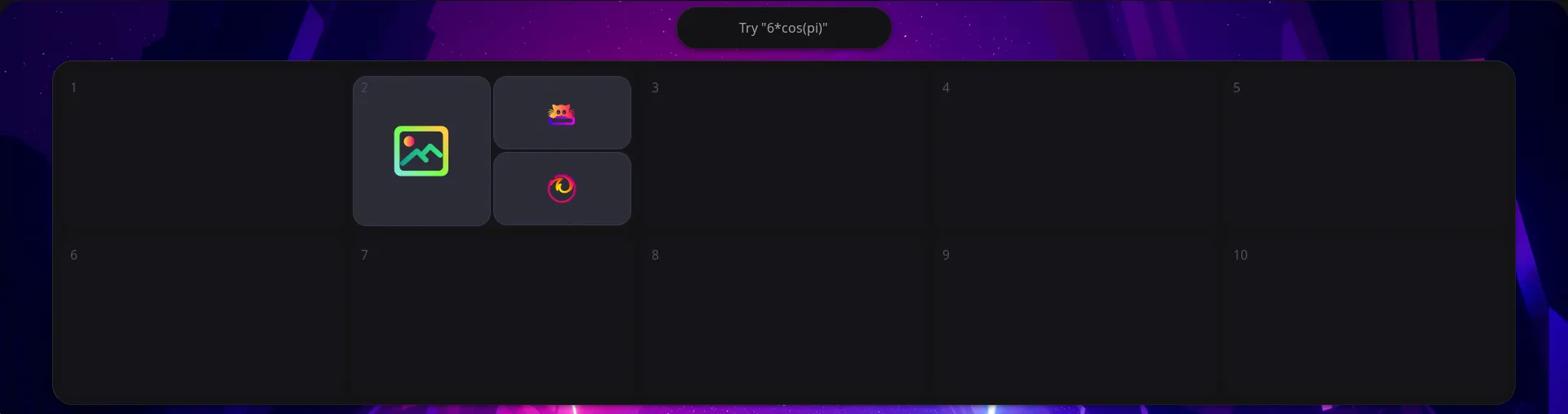
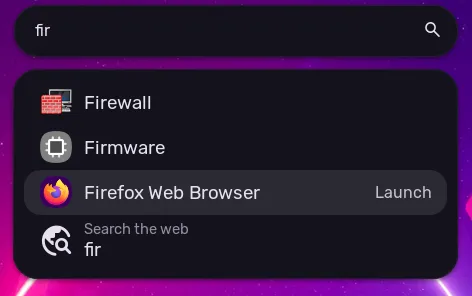
Settings
Power Settings
You can change the inactivity duration after which the system will be locked by editing ~/.config/hypr/hypridle.conf
Edit the lines that say timeout=NUMBER. The number is in seconds.
For example, if you want your device to sleep after 15 minutes, the listener entry for it should look like this:
listener { timeout = 900 # = 15 × 60 seconds on-timeout = $suspend_cmd}Customization
Changing wallpaper
- Hit Super to open the launcher and type in
>img. A popup will show up, allowing you to select an image.- The color of shell elements will change according to the chosen wallpaper
Environment
To configure your environment, take a look at these directories:
- ~/.config/hypr: Config files for Hyprland and its utilities
- hyprland
- env.conf: Environment variables
- execs.conf: Programs to run at startup
- keybinds.conf: Keybinds
- general.conf: General behavior
- hypridle.conf: Power settings, as mentioned above
- hyprlock.conf: Lock screen
- hyprland
- ~/.config/ags: AGS stands for “Aylur’s Gtk Shell”. This folder contains the config of shell elements like bars and sidebars. Normal users would want to edit
user_options.js, while advanced users might want to edit the code in there. - ~/.local/bin: Contains scripts and possibly binaries
Resources:
- Hyprland Wiki
- AGS Wiki: for tinkerers who would like to thoroughly edit that
agsfolder - end-4’s dotfiles wiki: useful tips specifically for the provided configs
Keybindings
To view them any time, hit Super + /. Here are some common ones:
Applications
| Keybind | Description |
|---|---|
| Super + C | Open VSCodium (editor) |
| Super + Enter | Open the Terminal |
| Super + T | Open Foot (terminal) |
| Super + E | Open the File Manager |
| Super + W | Open the Browser |
Actions
| Keybind | Description |
|---|---|
| Super + Q | Close the active window |
| Super + Ctrl + V | Open pavucontrol |
| Ctrl + Shift + Escape | Open GNOME System Monitor |
| Super + Shift + Alt + S | Take screenshot and open the image editor. Files will be saved in Desktop |
| Take screenshot and copy it in clipboard | |
| Super + Shift + S | Take screenshot and copy it in clipboard |
| Super + Alt + R | Toggle recording desktop |
| Ctrl + Alt + R | Toggle recording desktop with audio |
| Super + Shift + Alt + R | Toggle recording desktop on fullscreen |
| Super + V | Show clipboard content |
| Super + Shift + C | Run Hyprpicker |
| Super + Ctrl + T | Switch wallpaper |
| Super + K | Show virtual keyboard |
| Super + L | Lock screen |
| Super + Ctrl + R | Reset AGS |
| Super + Tab | Toggle View |
| Super + M | Toggle Music Popup |
| Super + N | Toggle Sidebar |
| Ctrl + Alt + Delete | Power menu |
| Ctrl + Shift + Alt + Delete | Logout |
| Super + Ctrl + Shift + Alt + Delete | Power off |
Windows and Workspaces
| Keybind | Description |
|---|---|
| Super + D | Maximize active window |
| Super + Shift + Alt + Space | Toggle floating |
| Super + Shift + Left | Move window to left |
| Super + Shift + Right | Move window to right |
| Super + Shift + Up | Move window to up |
| Super + Shift + Down | Move window to down |
| Super + Left | Move focus to left |
| Super + Right | Move focus to right |
| Super + Up | Move focus to up |
| Super + Down | Move focus to down |
| Super + Ctrl + Left | Move to the previous workspace |
| Super + Ctrl + Right | Move to the next workspace |
| Super + Ctrl + Shift + Left | Move the active window to the previous workspace |
| Super + Ctrl + Shift + Right | Move the active window to the next workspace |
| Super + ScrollDown | Move to the previous workspace |
| Super + ScrollUp | Move to the next workspace |
| Super + Ctrl + Shift + ScrollDown | Move the active window to the previous workspace |
| Super + Ctrl + Shift + ScrollUp | Move the active window to the next workspace |
| Super + F | Switch active window to fullscreen |
| Super + <N> | Switch to the workspace <N> where N is a number (Super+0 switches to workspace 10) |
| Alt + Tab | Switch focus among windows |
| Super + LeftMouseButton | Drag the window |
Other keybindings can be found in ~/.config/hypr/keybindings.conf
Side Installation
To install Athena OS Hyprland environment on side of an existing environment, run:
sudo pacman -S athena-hyprland-configdconf load /org/gnome/desktop/ < /usr/share/athena-hyprland-config/dconf-desktop.iniThen reboot. On Login Manager, select Hyprland session and login.
If your theme is not correctly displayed, run athena-theme-tweak to set or change the current environment theme.